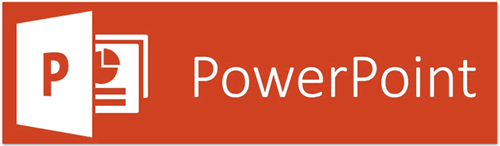
PowerPoint has long been the leader in creating slide shows and presentations, the templates are amazing and the ease of use makes it so even the more challenged computer user can do it.
Today we will wrap up our series on Microsoft Office suite of tips with PowerPoint. I broke this one down into two sections. First section is a few tips on how to use the software, secondly is how to create the best presentation possible.
It has been a lot of fun researching and creating this series and I surely hope you have enjoyed some or all of it. As always, if your have some computer tips to share, please send them to me via email.
Section #1
- Want to spice up your presentation with background music?
Click on the Playback tab to embed music using the Play in Background option - Want to apply customized elements to a built-in theme?
Click on the Variations box to individualize the fonts, effects, and color schemes of standardized PowerPoint themes - Want to shift between overlapping text or images in a slide?
This might be the simplest trick of all: just press Tab to bounce between different elements in a slide
Section #2
- Plan Ahead: Having a general idea of how you wish the presentational to display and having all your data beforehand will certainly make your presentation more efficient.
- Moving Right Along: Keep your presentation with your speech, don’t let the screen display information that you are not discussing, people will always read ahead and not listen to the point you are making.
- Keep it Simple: Too much text will bore your audience, the focus should be on the speaker with the presentation enhancing the program, not vice versa.
- Design: Keep the design of your presentation easy for the audience to follow. Too much animation, small fonts and dark backgrounds hinder the audience from understanding your message.
- Imagery: There is a fine line between too many images and/or not enough, work to keep your presentation flowing with the right amount of images to compliment your speech. Clip art may or may not be suitable for your slideshow, you be the judge to keep it interesting but not too cheesy.
- Hook: At some point in your presentation you should drive your message to your audience, I call it the “Hook”. A good hook will be rememberable, have your audience asking questions and talking about the presentation after it’s over. Captivating your audience will assuredly have them talking about you after the show.
- Edit: have your slideshow ready a week prior to your speech and review it for accuracy, rehearse your speech with the slideshow and do this several times. People remember failures, editing and practicing your speech will eliminate any errors and keep your audience focused on your message.
#ComputerRepairHuntersville
John McCann
704-662-6845
John McCann & Associates, Inc.
IT Management for Small Business
Computer Services, Solutions & Support
www.McCannAssociates.com
